Install POP Peeper & get Notification of multiple Email account together
Install POP Peeper & get Notification of multiple Email account together
It's hard to find someone who haven't have more than one email account. And it becomes a problem to check emails you've to log on your email account one from another. POP Peeper is a small utility, which eliminate this problem for you.Download the utility from here: Download
It's so easy to install POP Peeper. So I'm not going on installation process.
Follow the below procedure to add email accounts in POP Peeper-
Run POP Peeper add click on the Accounts>Add like the below image-
Click on the Create Single Account and hit Next.
Enter your email address into the text field shown on below image and hit Next-
Now enter your desire name you want to use to identify your email account into the Account Name. Server Type will be automatically generated from the email address you entered. And you can set different color for your different different email account from Associated Color option. After doing these things hit Next.
Now Enter Login Name(except @domainname.com) you used to login on your email account. And below Login Name you've to enter the Password of your email account. Then hit Next and the next window hit Finish.
Repeat this procedure and add email accounts as many as you wish. :)
While a new email receives, You'll be notified by a beep sound.
N.B- POP Peeper will automatically fetch the emails from your account. But At the first time, I mean after adding a new email account it'll take sometimes to fetch the emails from your newly added account. To fetch emails from your account click the button shown on the above image.
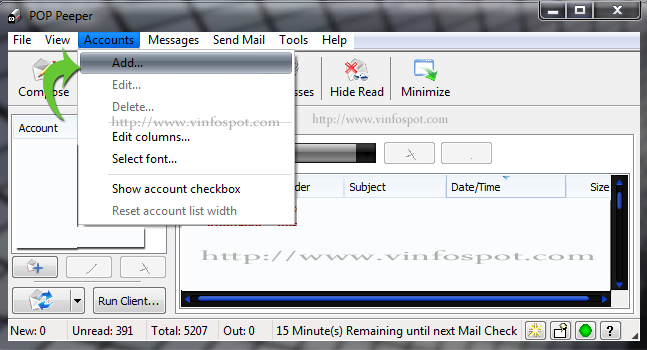







Comments
Post a Comment