Change login screen Wallpaper in Ubuntu
You may like to change the default login screen wallpaper in Ubuntu. So lets see how can you do that.
Open Terminal by pressing CTRL+ALT+T and type following commands.
cd /usr/share/backgrounds
sudo mkdir old
sudo mv warty-final-ubuntu.png old
Now go to the directory where your desire wallpaper belongs to and rename the wallpaper as "warty-final-ubuntu.png". Now open the Terminal again and go to to directory where your wallpaper belongs to using cd. Then type following commands:
sudo cp warty-final-ubuntu.png /usr/share/backgrounds/
sudo chmod 777 /usr/share/backgrounds/warty-final-ubuntu.png
All done. Now logout or reboot your computer and see your login screen wallpaper changed.
You'll still find the white dots in lighDM login screen. If you want to remove them, Open Terminal and type following command in sequence.
sudo xhost +SI:localuser:lightdm
sudo su lightdm -s /bin/bash
gsettings set com.canonical.unity-greeter draw-grid false
Thats all.
Enjoy! :-)
Open Terminal by pressing CTRL+ALT+T and type following commands.
cd /usr/share/backgrounds
sudo mkdir old
sudo mv warty-final-ubuntu.png old
Now go to the directory where your desire wallpaper belongs to and rename the wallpaper as "warty-final-ubuntu.png". Now open the Terminal again and go to to directory where your wallpaper belongs to using cd. Then type following commands:
sudo cp warty-final-ubuntu.png /usr/share/backgrounds/
sudo chmod 777 /usr/share/backgrounds/warty-final-ubuntu.png
All done. Now logout or reboot your computer and see your login screen wallpaper changed.
You'll still find the white dots in lighDM login screen. If you want to remove them, Open Terminal and type following command in sequence.
sudo xhost +SI:localuser:lightdm
sudo su lightdm -s /bin/bash
gsettings set com.canonical.unity-greeter draw-grid false
Thats all.
Enjoy! :-)
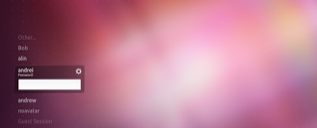


Comments
Post a Comment